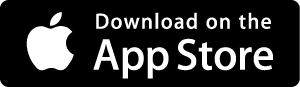Knobbler4
Knobbler4
Knobbler4 - The Best Parameter Control Surface For Ableton Live
** Knobbler for iOS is Half Off until 2026! **
Get your Knobbler on for $19.99 USD for a Lifetime license, $9.99 for an annual subscription.
Download Knobbler for iPhone and iPad in the App Store
Check out Knobbler for Android in the Google Play Store
Knobbler is an iOS and Android app that communicates with a Max for Live device that you add to your Live Set. It requires a compatible phone or tablet (iOS and Android) and a computer running Live 12 Suite or Standard (with Max for Live add-on), able to communicate directly with one another over a wifi network or ethernet network.
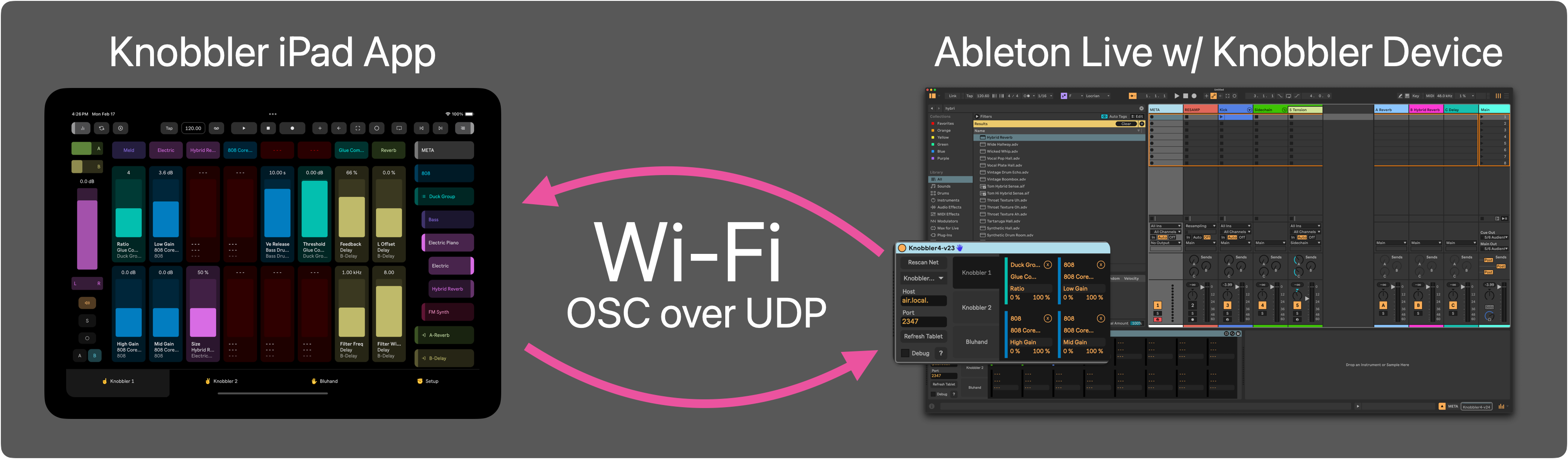
Knobbler keeps you in the creative moment in your musicmaking by giving you fingertip access to the tracks, devices, and parameters in your Live Sets that matter the most.
It's an auto-labeling, auto-coloring, bidirectional control surface that you can customize for each song. Pick back up right where you left off with perfect recall, so you can work on several songs at once, each with their own ideal layout, saved inside the song file itself.
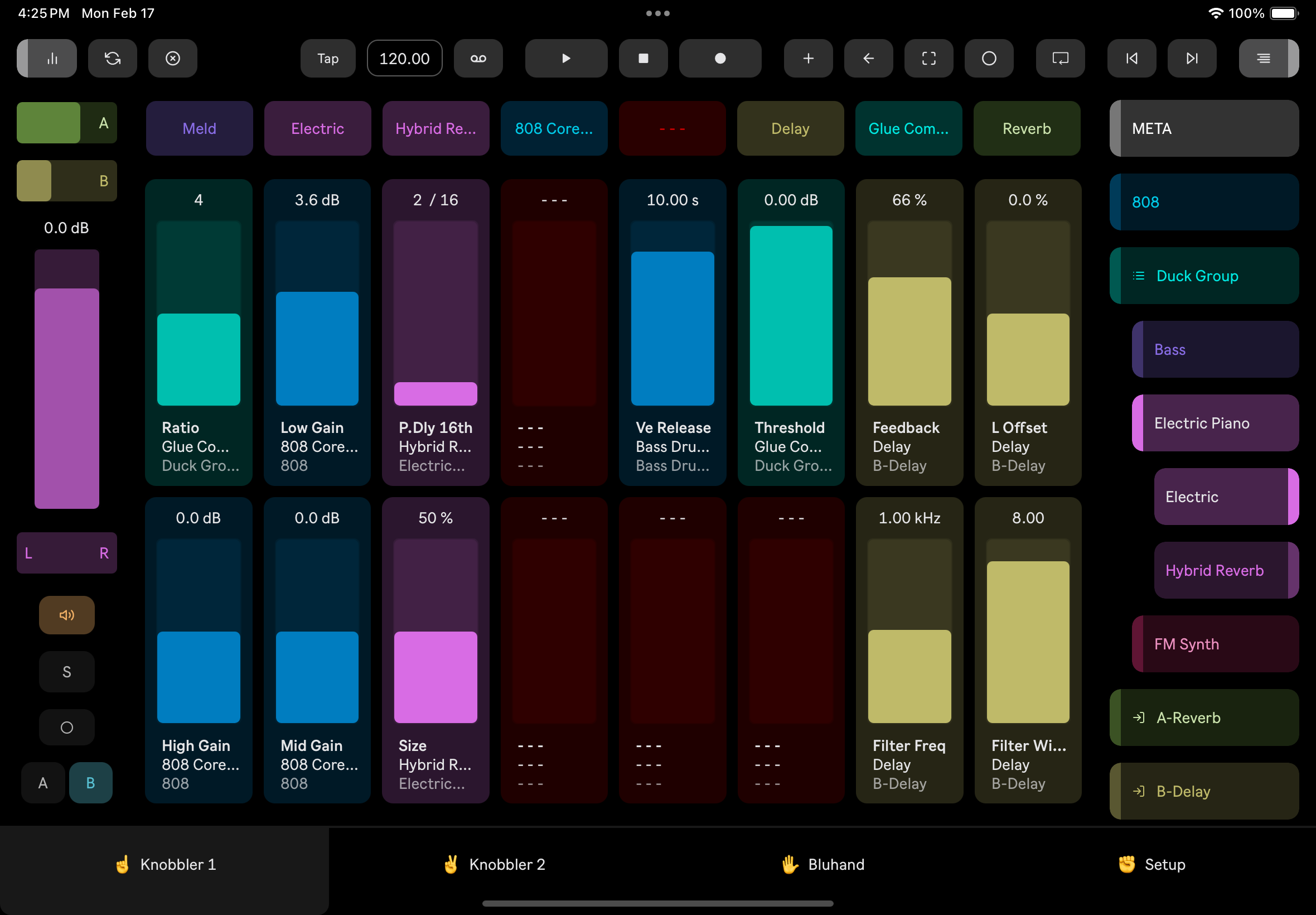
Main Features
- Two pages of 16 assignable, auto-labeling, auto-coloring, high-resolution faders that always show you exactly what is happening in your music.
- A page dedicated to all of the parameters of the currently selected device. Parameter banks are labeled, and just a touch away.
- Support for storing, recalling, and generating random Variations in Instrument, Audio Effect, and MIDI Racks.
- Eight device shortcut buttons to jump directly to the most important devices in your Live Set.
- An innovative navigation system that lets you dive through your tracks, groups, racks, chains, and devices faster than you can click a mouse.
- A mixer channel strip for the currently selected track, giving you control over volume, mute, solo, record, send levels, and even the crossfader.
- Direct access to familiar buttons from Live's toolbar, such as tap tempo, capture MIDI, and of course, transport controls.
- Support for multiple tablets with multiple Knobbler device instances.
Download
Visit the Apple App Store on your iPhone or iPad to get the free Knobbler app. Just search for Knobbler or click this button. Knobbler has a 30 day free trial period with no limitations. Decide if Knobbler is the game changer I think it is before you spend your money.
For Android users, get Knobbler in the Google Play Store. Unfortunately I am unable to offer a 30 day trial on Android. I would love to! But the platform has a shortcoming that I'd be happy to explain to you one day if you needed to hear a sad story.
Then download the latest Knobbler device for Ableton Live. Click the blue device download button at the top or bottom of the page.
Release Notes / Changelog
View the complete release changelog and download old versions on the GitHub Releases page.
Installation
- Drag the Knobbler-vXX.amxd file (where XX is the most recent version) to the User Library in Ableton Live
- Now you can add the device to any of your Live Sets
- The device is required to communicate with the iOS / Android app
- The Main track is a good place for it.
Next, visit Setup or explore Knobbler's Features.
Content Creators
If you're a content creator and want to use or feature Knobbler in a video or post, please get in touch with me. I'm happy to send you a Promo Code so that you can use/get Knobbler for free. Email me at [email protected]. Cheers!